Data Model Pane
The Data Model Pane displays a Data Model used to help design the template, along with optional Extracted Data generally resulting from the execution of a Data Mapping Configuration. The information shown is the extracted information for the current record within the Record Set. It is also used as a navigation tool between records and all tables.
Data is displayed as a tree view, with the root level being the Record table, levels below it being detail tables, and any level below being called Nested Tables.
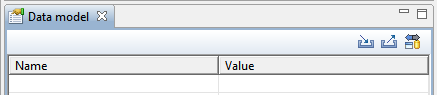
Pane Options
- Minimize/Maximize: Click to minimize or maximize the pane. See Moving and Merging Panes.
- Import Data Model: Click to browse to a Data Model File and import it. See "Importing a Data Model File" below.
- Export Data Model: Click to browse to a location to save the Data Model File and save it.
- Synchronize Data Model: Click to synchronize the data model with the one currently loaded in the open Data Mapping Configuration. Disabled if no configuration is currently open. See "Synchronizing Data Models" below.
Using the Data Model
When a Data Model is loaded inside of the Data Model Pane, it can be used to design templates by dragging the fields directly into the template; see Variable Data. If data is present (from a Data Model File or a Data Mapping Configuration), it is possible to preview the resulting data in the template using the Preview tab (see Workspace).
Importing a Data Model
There are three different ways to import a Data Model into a Template to help designing it.
Importing a Data Model File
Importing a Data Model File displays the file's data model structure into the Data Model Pane, with optional sample data for each field. To import a data model file, click the Import button at the top of the Data Model Pane.
Synchronizing Data Models
If a Data Mapping Configuration is open and contains fields in its record, it is possible to use the Synchronize data models button in the pane's toolbar to retrieve the model currently stored in the DataMapper Module's Data Model Pane.
Running a Data Mapping Configuration or Wizard
If executing a data mapping configuration or directly loading a data source, the resulting record set is loaded in the Data Model Pane. See Loading data.