Data Model Pane
The Data Model Pane displays a Data Model used to help design the template, along with (optional) extracted data. When
Data is displayed as a tree view, with the root level being the record table, levels below it being detail tables, and any level below being called "nested tables".
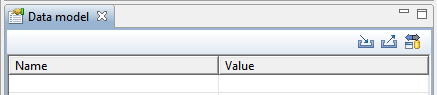
Pane Options
- Minimize/Maximize: Click to minimize or maximize the pane. See Moving and Merging Panes.
- Import Data Model: Click to browse to a Data Model File and import it. Importing a Data Model File displays the file's data model structure into the Data Model Pane, with optional sample data for each field.
- Export Data Model: Click to browse to a location to save the Data Model File and save it.
- Synchronize Data Model: Click to synchronize the data model with the one currently loaded in the open Data Mapping Configuration. Disabled if no configuration is currently open.
Using the Data Model
When a Data Model is loaded inside of the Data Model Pane, it can be used to design templates by dragging the fields directly into the template; see Variable data. If data is present (from a Data Model File or a Data Mapping Configuration), it is possible to preview the resulting data in the template using the Preview tab (see Workspace).
You can use the following keys to browse records in the Data Model pane:
- Page Up: next record
- Page Down: previous record
- Home: first record
- End: last record.