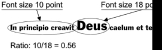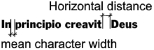Windows Print Converter
The Windows Print Converter action tasks are designed to convert Windows print files into Line Printer files, that can then be used in a variety of other PReS Workflow tasks. Typically, Windows Print Converter action tasks are located below WinQueue input tasks (note that the latter include options specific to Windows Print Converter action tasks).
The full conversion process is performed in two phases:
- The Windows print file is first converted into an XML file in which each printable character appears with its horizontal and vertical coordinates.
- The XML file is then converted into a standard Line Printer file.
Although it is more common to perform both phases in a single pass, each phase can be performed selectively, as required.
Input
A print job in EMF format, generally captured from a WinQueue input task.
Processing
The EMF job is converted into a text-only, Line printer emulation data file.
Output
A Line Printer file. Metadata, Job Info variables and other variables are not changed.
Task properties
General Tab
- EMF to XY group: Select this option if the file received by this task is a Windows print file. This will prompt the task to perform the first phase of the process, and thus convert the file to an XML file. If this option is not selected, the input file will not be converted to an XML file (note that the task will fail if the file it receives is not an XML file). The settings included in this group fine tune the process. They let you control precisely which text blocks are recognized as belonging together in one line. This has particular affect when dealing with font size differences between consecutive passages of text, the distance from one text passage to another (word distance) as well as the base line offset (vertical distance). To find out if one text passage belongs to the one found before it, first the vertical distance, second the horizontal distance and finally, the font size difference are checked. Only if all three values lie within the tolerance are the two blocks recognized as belonging together. Additionally, you can control text passages whose horizontal distance has been recognized as out of the tolerance, but whose type size difference and vertical distance lie within the tolerance, outputting it in one line. At the output, these text passages are separated by a tabulator (ASCII code 9).
- Font size difference: Indicates the smallest acceptable factor between maximum and minimum font size within one line. A value of 0.60 means that with a ratio from maximum to minimum font size (in points), that is less than 0.60, two text passages are not recognized as belonging together. For example, if two text passages are formatted with different font sizes. Passage 1 with 10, passage 2 with 18 point. The ratio 0.56 is smaller than the adjusted value 0.60. Therefore those two text passages are recognized as not belonging together.
- Word distance: Indicates the largest acceptable distance between two text passages, so that they are still recognized as belonging together. This the factor the font's mean character width is multiplied with. The value for the mean character width is taken from the corresponding font's attributes (for texts which are printed justified, it is suggested to raise this value up to about 2). For example, if the mean character width of the font example shown here corresponds to the width of the blank character (for other fonts it may be another sign). There is another text passage found whose horizontal distance is even bigger than the first one's mean character width, multiplied by factor 1.0. The two text passages are found to not belong together.
- Vertical distance: Indicates the biggest acceptable vertical distance between two text passages so that they're still recognized as belonging together. This is the factor the font's height and size is multiplied with. The value for the font's height therefore is taken from the corresponding font's attributes. For example, if the height of that font example in 10 point size is 0.32 cm. There is a passage found that is positioned 0.15 cm above - which means 0.15/0.31 = 0.48 < 0.50 - the previous text passage. So the two passages are not recognized as belonging together.
- Windows Print Converter: Select this option if the task is to generate a Line Printer file. This will prompt the task to perform the second phase of the process, and thus convert the XML file to a Line Printer file. If this option is not selected, the output file will thus be an XML file. The settings included in this group determine the format settings of the generated Line Printer file.
- Character per inch (CPI): The number of individual characters per inch on a line of text.
- Line per inch (LPI): The number of lines of text per inch.