Capture Fields Generator
The Capture Fields Generator action task is used to generate Capture patterns in your job, which will then be printed for use with an Anoto Digital Pen. It also interacts with the Capture database and does some operations.
PlanetPress Capture Fields cannot simply be inserted into an existing document as-is and expected to work properly, efficiently or consistently. In order to design a document with Capture Fields, you must review and understand the Critical PlanetPress Capture Implementation Restrictions.
This task is put into effect in the following use cases and example processes:
Input
The Capture Field Generator action task expects to receive a regular data file that corresponds to the Capture-Ready document that uses it, along with Metadata generated using the same data file and document. This means that this task must be preceded by at least the Create Metadata task.
This metadata must also be correctly separated at the documents level, either in the Capture-Ready document's properties or through the Metadata Level Creation task.
You may also use a Metadata Sequencer task in order to split the job into multiple parts. This both creates multiple smaller outputs, as well as multiple smaller PDFs in the Capture database. While it is not recommended to separate each document on its own as it removes all optimization and makes the database much larger, you may split into document batches such as 250, 1000 or 2500 documents.
If using the Metadata Sequencer it is generally recommended to place the Sequencer and the Capture Fields Generator tasks within a branch and, within the Capture Field Generator's On Error properties tab, to set it to stop the branch if any errors occur. This is to ensure that if such an error occurs most of your document sequences will get generated and you will not have to start the job over from the beginning.
Processing
The Capture Fields Generator action task uses an existing PlanetPress Design document containing Capture fields and assigns a unique Capture pattern to each printed page. The task then locks each pattern that it used so it cannot be reassigned to any other document.
The whole job is then converted into a PDF file which is stored, without the patterns, in the Capture Database. This PDF file is later used by the Capture Fields Processor to be merged with ink from the pen. At the same time the output is generated, either as a PDF (including the patterns) or an Optimized PostScript Stream file. This means that regardless of the output, a PDF is always generated in the database.
If any error occurs during processing, such as running out of patterns while generating the job, every action made by this task will be rolled back as if they hadn't happened.
Output
The Capture fields Generator action task will output either a PDF and Metadata, or an Optimized PostScript Stream file without Metadata.
Task properties
Pattern Generator action task properties are as follows:
- Capture Document: Choose the PlanetPress Design capture ready document that will be used to generate the output including the capture fields.
- Document Title: Enter a name for the document that will be saved inside the PlanetPress Capture Database. This name should be unique and recognizable and will be used later to retrieve the document form using the Get Capture Document action task.
- Document Title group: Determines a Title for the document. This title is accessible in the Capture Database and can be used to search for a document or retrieve a list of document using other tasks.
- From metadata: Use the Document Title property as set in the PlanetPress Capture section of a PlanetPress Design document's properties.
- Custom: Use the title in the input field as set by the user. The field is variable so the title can be set on a per-document basis using data or metadata selections.
- Output Format group
- Continue process with optimized postscript (no metadata): The job file coming out of the task will be a PostScript file that can be sent to any postscript printer or saved locally.
- Continue process with PDF (with new metadata): The job file coming out of the task will be a PDF with accompanying metadata for that PDF (previous metadata is lost).
- Override document pattern sequence: Check to override the pattern sequence as entered in your PlanetPress Design document properties. Once checked, enter a new pattern sequence in the Pattern Sequence box.
- Fail if document doesn't contain at least one capture field: If the static or dynamic document that tries to pass through this task does not contain any capture fields, an error will be generated.
- Simulate pattern area on final document: When retrieving the document from the database with the Get Capture Document, each Capture Field is simulated using a grey box. This box is not a pattern and cannot be used with the Anoto Digital Pen, however this option can be used to keep the same overall design of your document.
On Error Tab
For a description of the options on the On Error tab see Using the On Error tab.
Miscellaneous Tab
The Miscellaneous tab is common to all tasks.
It contains a text area (Task comments) that lets you write comments about the task. These comments are saved when the dialog is closed with the OK button and are displayed in The Task Comments Pane.
Check the option Use as step description to display the text next to the icon of the plugin in the Process area.
The tab also provides an option to highlight the task in The Process area with the default color, set in the Preferences (see Colors), or the color selected or defined under Highlight color on this tab.
To revert the selected highlight color to the default color, open this tab, turn the Highlight option off and close the dialog with the OK button; then turn highlighting back on.
Highlighting can also be turned on and off via the task's contextual menu and with the Highlight button on the View ribbon.
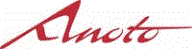
|
"Anoto" and the Anoto logotype are trademarks owned by Anoto AB. PLANETPRESS CAPTURE is based on Anoto Digital Pen and Paper Technology, which is covered by over 200 patents worldwide, including but not limited to US6663008, US7172131, US7248250, US7281668, JP3872498, JP3842283, CN1595440, SE517445, RU2256225, and AU773011. |