Capture-PGC splitter
This plug-in has been moved to the Legacy group.
The Capture-PGC splitter task can be used to separate each document into its own PGC file so they can be processed separately. The splitter then sends each document PGC to the next action, which should be the Capture-Fields processor task. Note that using the Capture-PGC splitter will cause your process to take more time, since each PGC must pass through the Capture-Fields processor and then the Capture-Get document task.
Due to the fact that the Capture-PGC splitter task modifies the original PGC, in some cases the legality of the PGC signature may be compromised. This depends on your country or region's laws, so if your implementation of Capture requires signatures to be authenticated please consult a legal advisor for more details.
Input
A PGC file received from an Anoto digital pen.
Processing
The PGC file is split by document, if a document can be matched for each pattern ID found in the PGC. The match is made by comparing each Pattern ID with the information found in the Capture database. If more than one pattern is used in a document (pattern on multiple pages of the document), all of the information for this document (more than one Pattern ID) is sent down as a split. Patterns that do not match any document are sent individually, one Pattern ID per split.
Output
One or more PGC file, separated as described above.
Task properties
General tab
- Pattern sequence group: Determines what Pattern Sequence will be assigned to each PGC file.
- Type: Specify from where the Pattern Sequence should be taken.
- None: Do not use a Pattern Sequence.
- Pen Information: Use the Pattern Sequence assigned to the pen in the PlanetPress Capture Database.
- Custom: Overwrite the pen's information and specify a Pattern Sequence manually or use a data selection.
- Custom Pattern Sequence: If you choose Custom in the Type drop-down, enter a manual Pattern Sequence or a data selection that contains the pattern sequence to be used.
- Type: Specify from where the Pattern Sequence should be taken.
On Error Tab
For a description of the options on the On Error tab see Using the On Error tab.
Miscellaneous Tab
The Miscellaneous tab is common to all tasks.
It contains a text area (Task comments) that lets you write comments about the task. These comments are saved when the dialog is closed with the OK button and are displayed in The Task Comments Pane.
Check the option Use as step description to display the text next to the icon of the plugin in the Process area.
The tab also provides an option to highlight the task in The Process area with the default color, set in the Preferences (see Colors), or the color selected or defined under Highlight color on this tab.
To revert the selected highlight color to the default color, open this tab, turn the Highlight option off and close the dialog with the OK button; then turn highlighting back on.
Highlighting can also be turned on and off via the task's contextual menu and with the Highlight button on the View ribbon.
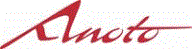
|
"Anoto" and the Anoto logotype are trademarks owned by Anoto AB. PLANETPRESS CAPTURE is based on Anoto Digital Pen and Paper Technology, which is covered by over 200 patents worldwide, including but not limited to US6663008, US7172131, US7248250, US7281668, JP3872498, JP3842283, CN1595440, SE517445, RU2256225, and AU773011. |