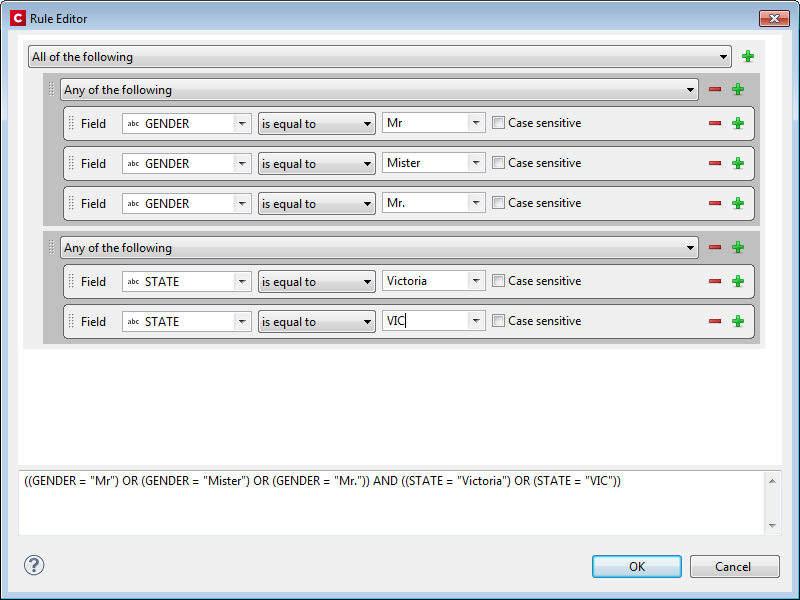Rule Editor Dialog
Use this dialog to create rules for determining whether a Finishing options setting should be applied or not, or whether a specific output bin should be used (Printer settings).
The rule(s) apply at a Group level. There may be one rule or many rules at the same level, and there may be groups within groups, providing the ability to create quite complex nested logical structures.
Group
A group consists of one or more rules with a logic operator. Four logic choices are available at the Group level. These are:
- All of the following.
This equates to the logical operator (... AND ...)
If all of the associated criteria are met, then this group resolves to TRUE. - Any of the following.
This equates to the logical operator (... OR ...)
If any of the associated criteria are met, then this group resolves to TRUE. - Not all of the following.
This equates to the logical operator (NOT(... AND ...)).
If any (but not all) of the associated criteria are met, then this group resolves to TRUE. - Not any of the following.
This equates to the logical operator (NOT (... OR ...))
If none of the associated criteria are met, then this group resolves to TRUE.
The top level is always a group. A group can contain one or more Rules and/or Groups.
Rule
A Rule is a logic expression using a single operator or function, and their associated operand(s). The number and type of operands is dependent upon the operator or function chosen.
Rules can also have different types. The available rule types depend upon the context where the Rule Editor is used. For instance, within Job Creation, there can be data rules that are based on record data belonging to a content item, but there will also be "location rules" that deal with the position of a document within the job.
The Rule types are as follows:
- Data Rule: This rule operates upon Data entries. Select the Data Field, then select the logical test and the associated test value(s). The options available will depend upon the Data Field type (they are "type aware"), but all have at least "is equal to" and "is not equal to" to another entry as an option.
The data type specific options are as follows:- Alphanumeric data field specific selections: Whether the alphanumeric string "contains", "does not contain", "starts with" or "ends with" another string value.
The "is like" and the "is not like" selections allow the use of "*" wildcards.
The comparison string could be a manually entered string, or it could be another textual data field. The data field could be from the data model, or it could be a runtime parameter entered as part of Job Creation. Runtime parameters are expressed as "params.xxxx", where the xxxx is the name of the runtime parameter.
In the Data Filtering Options rules editor the comparisons are always case sensitive. In other rule editors there is an option to turn off case sensitivity. - Date data field specific selections: Whether the date field is "before", "after", "not before" or "not after" another date entry, or "is between" two other date entries. The comparison dates can be a manually entered dates, or date data fields (either from the data model or runtime parameters).
The date value should be in ISO 8601 format. When entering dates manually it is best to select the date using the date selection option.
date selection option. - Boolean data field specific selections. Check whether the selected Boolean data field "is true" or "is false", or whether it "is equal to", or "is not equal to" a Boolean runtime parameter.
- Numeric data field specific selections: Whether the numeric fields is "less than", "less than or equal to", "greater than" or "greater than or equal to" another number entry. The comparison number could be a specified number, or it could be another numeric data field (either from the data model or runtime parameters).
- Alphanumeric data field specific selections: Whether the alphanumeric string "contains", "does not contain", "starts with" or "ends with" another string value.
- Position:
This rule operates upon the position of the selected group within the broader group. It operates at Section, Document, Document Set and Job Segment levels. The logical operators that apply a totally dependent upon what grouping the position is to apply to. - Size Rule: This rule operates upon the size of the selected group. This could be the amount of sub-groups contained within, or the amount of physical Sheets. The logical operators that apply are dependent upon the group that the size test is being applied to.
The following example shows a test to return all the adult males in the state of Victoria. It might not capture all the males (as the dataset does not contain this specific data), but it at least allows us to extract all those we can, with the information available to us: