Prepare SAP Device Type for PlanetPress Design
PlanetPress is a PC-based software that merges output data from the source system. In order for PlanetPress to work with SAP, you must make changes to the spool device type.
To modify the spool device type in SAP:
-
Run SPAD and select Full Administration.
The Spool Administration: Initial Screen window appears.
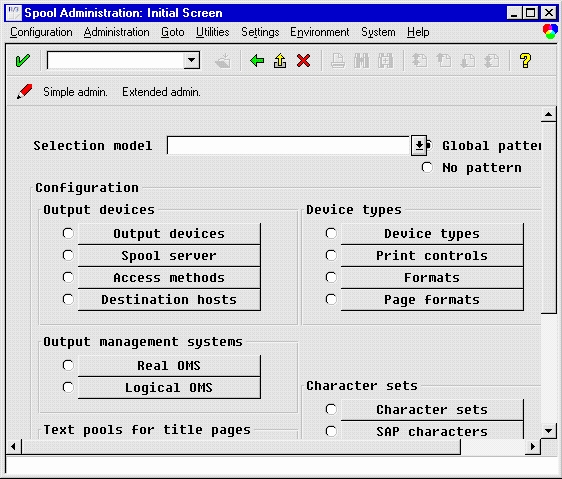
-
Click the red pencil icon to change to edit mode.
-
In the Device types section, click Page formats.
-
In the Page Formats window, select LETTER or another format from the list.
-
Select Copy from to copy LETTER to a new format.
-
Enter ZLETTER.
-
Select both Portrait and Landscape orientations.
-
Assign the appropriate width and length values to the paper size.
-
Click the left-pointing checkmark in the toolbar to return to the previous window.
-
Click Formats and create a new format.
-
Enter the name ZLETTER again.
-
In the Spool Administration: Format Type (Change) window, assign the LETTER page format created in step 4 to the new format ZLETTER.
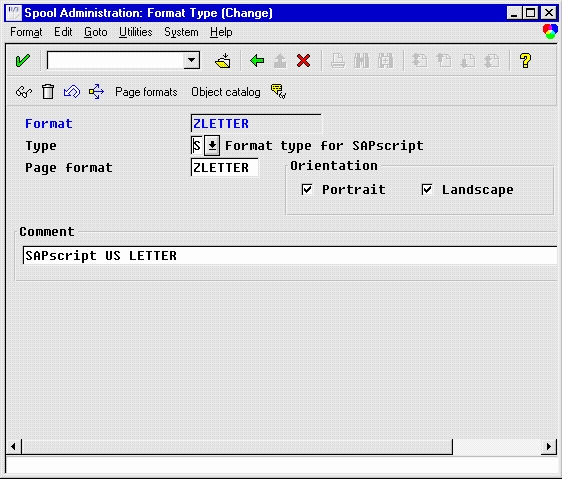
-
Click the left-pointing checkmark in the toolbar to return to the previous window.
-
Click Device types to display the list of device types.
-
Select For dev. types and Copy device type from the Utilities menu.
-
Copy device type ASCIIPRI to ZASCIIxx (where xx is a number). Verify the Use references box is cleared.
-
Click the left-pointing checkmark in the toolbar to return to the previous window.
-
Double-click the ZASCIIxx device type to display the corresponding window.

-
Click Formats.
The Spool Admin.: List of Formats for Device Types (Change) window appears.

-
Click the paper icon to add a new format to the list.
The Spool Admin.: List of Formats for Device Types (Change) dialog box appears.
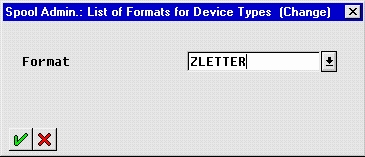
-
In the Format box, select ZLETTER.
-
Click the checkmark and close the window.
The Spool Administration: Maintain Format for Device Type window appears.
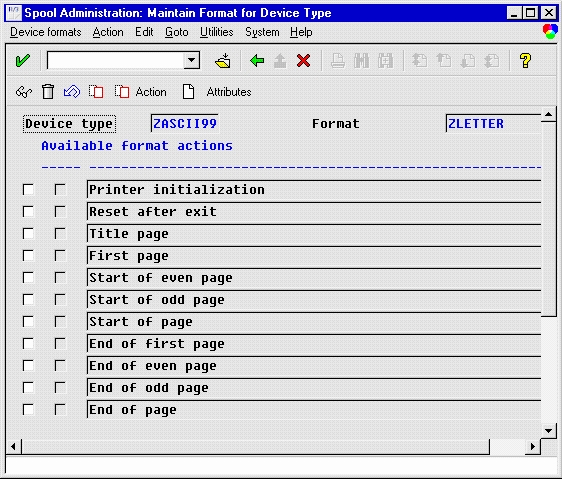
-
Double-click Printer initialization.
The Print init. window appears.
-
Enter the following PJL codes provided byPlanetPress.
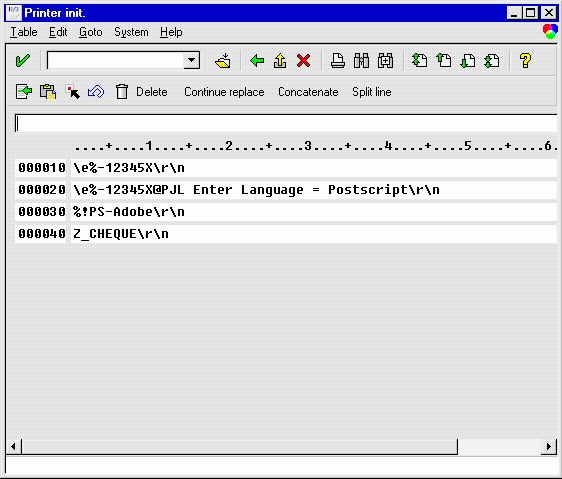
-
Save changes.
-
Assign the device type to the output device that you use to print documents.
PJL codes are now set up in SAP to control the output from SAP and merge it with the document created and installed in the printer's memory using PlanetPress.