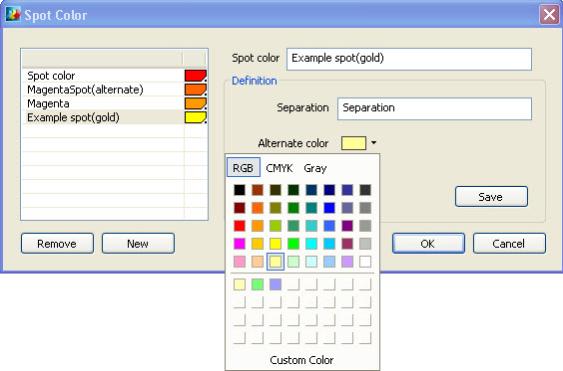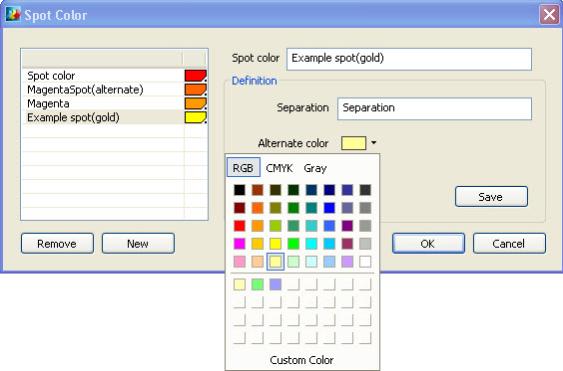Open topic with navigation
Dismiss this until next updateThis documentation has been updated
The latest version of
PrintShop Mail is currently
7.1. This documentation was updated on
2011-03-29 and covers the changes made in this version. If you are still using an older version of
PrintShop Mail, you can access its documentation by using the
Version: menu at the top-right corner of this screen.
If you wish to upgrade to
PrintShop Mail7.1, you can do so via the
Upgrade Request page. Note that in order to upgrade, you will need a valid OL Care contract as of
2010-09.
Specify Spot Colors
Spot Colors are special premixed inks used instead of, or in addition to CMYK inks. Spot Colors are used in offset printing to reduce printing cost or to provide solid colors that can not be exactly reproduced using process colors (such as CMYK). For example to be able to print colors like gold and silver, some printers can accommodate an extra toner or cartridge filled with that dedicated ink.
Spot Colors are only available in PrintShop Mail for Windows, and are not currently available in the Mac OS version.
PrintShop Mail allows you to enable Spot colors in order to print the document with the desired colors.
To open the Spot Color dialog
- From the Edit menu, select Spot Colors.
The Spot Color window is shown
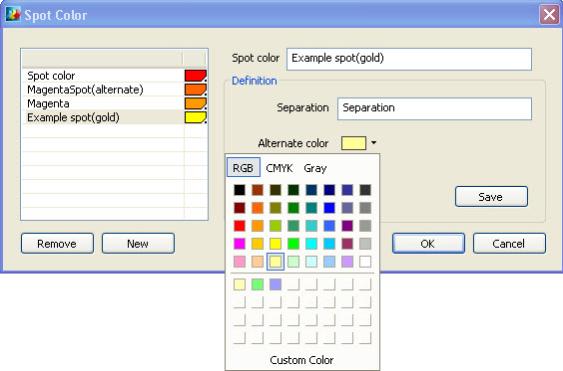
- Spot Color " Name": A descriptive name is defined here.
- Separation"Name": The name of the ink/cartridge as known on the device (printer/RIP). This must be identical to the name configured on the device.
- Alternate color: The Alternate color will be used at printing if the Spot Color is not available on the device and it will be used as the displayed color on the screen preview at design time. This color may be complete different from the actual Spot Color
To add a new Spot Color
- Click the New button.
- Type the Separation name.
- Select the desired Alternatecolor from the drop down list or create a Custom color.
- Click Save.
Spot Colors are saved with the current document. The Spot Color will not be saved as an application setting.
To remove a Spot Color
- Select the Spot Color you want to remove
- Click the Remove button.
If a Spot Color is currently used in your document, it cannot be deleted, only modified.
To modify an existing Spot Color
- Select the Spot Color you want to modify
- Change the name, separation and alternate color as desired.
- Click Save.
Spot Colors in EPS files
Spot Colors defined in EPS files are recognized and loaded in the Spot Color dialog as though it is defined in the document itself. If a Spot Color defined in an EPS file has the same name as an already existing Spot Color definition but is in fact a different Separation, a warning will be shown. As a result the used Spot Color will be sent to the printer (unmodified) and depending on the availability of the Spot Color on the printer, the Spot Color or the Alternate color will be printed.
Limitations
There are some limitations based on the printer and PrintShop Mail capabilities.
- The number of Spot colors used in a document is limited to the printer capabilities.
- PrintShop Mail cannot determine if a Spot Color is available on the device.
- Support for EPS with DCS (Desktop Color Separation) is limited to one separation in the DCS. If the EPS exceeds this limitation, PrintShop Mail will return a warning: "«filename».eps is a color separated file and might not print correctly."
- When verifying a document, the verification results show all used Spot Colors in the document.