Print Manager Interface
The Connect Print Manager Interface is broken up into multiple tabs. These can be re-organised and moved around and re-sized as desired. Double mouse clicking on a tab will make the tab expand full size, to take up the entirety of the application window, or contract the tab back to original size, if already expanded.
The Print Manager display initially appears as in the following image (and can be re-set to this view at any time, via the Windows > Reset Perspective menu option):
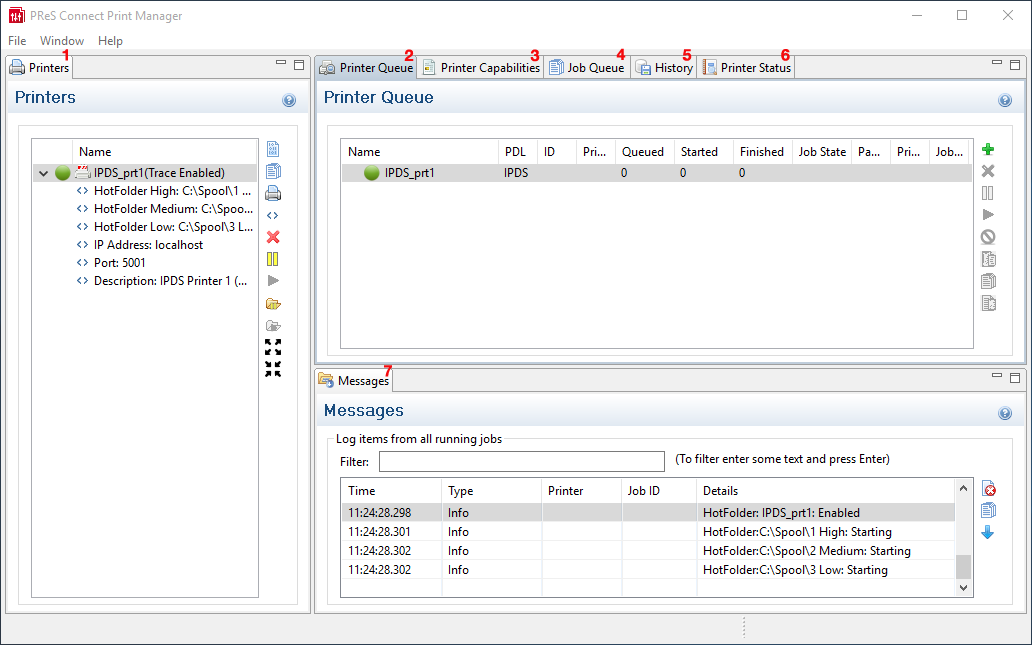
- Printers pane
- Printer Queue pane
- Printer Capabilities pane
- Job Queue pane
- Job History pane
- Printer Status pane
- Messages pane
Menu options
- Windows > Preferences ...: A variety of Print Manager settings can be changed through this menu option. Information about the available preferences can be found here: Print Manager Preferences.
- Windows > Reset Perspective: Reset the Print Manager perspective. This returns all the Print Manager panes (which can be moved around or re-sized as desired) to their original default positions and sizes.