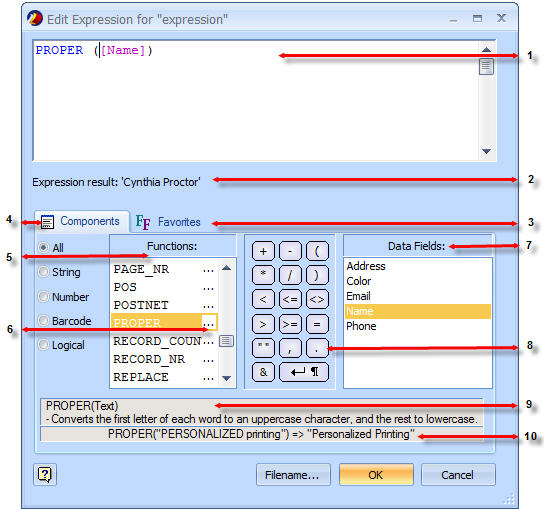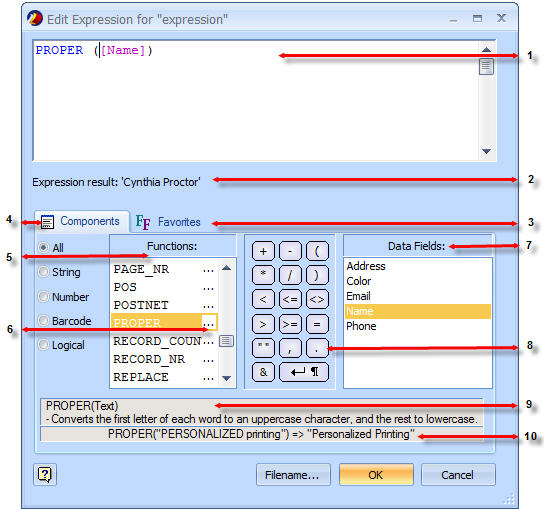Open topic with navigation
Dismiss this until next updateThis documentation has been updated
The latest version of
PrintShop Mail is currently
7.1. This documentation was updated on
2011-03-29 and covers the changes made in this version. If you are still using an older version of
PrintShop Mail, you can access its documentation by using the
Version: menu at the top-right corner of this screen.
If you wish to upgrade to
PrintShop Mail7.1, you can do so via the
Upgrade Request page. Note that in order to upgrade, you will need a valid OL Care contract as of
2010-09.
The Expression Editor
Expressions allow you to display information in your document by using special functions, operators and conditions. By combining these features, you can manipulate data and text coming from the database and display it on the page depending on certain criteria.
The Expression Editor interface appears whenever you edit a variable by double-clicking on it in the Variables tab (see Working With Variables)
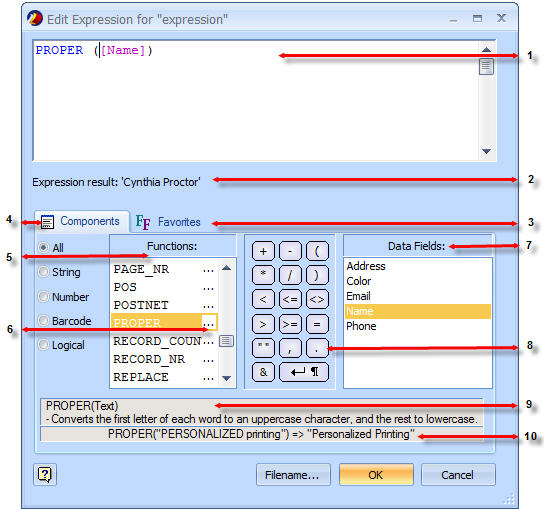
- Expression Edit field: Allows adding, deleting and modifying the expressions. See Building Expressions.
- Expression result: Checks the expression and shows the result if the expression is valid.
- Favorites: Allows saving the favorites expressions. See Favorite Expressions.
- Components: Shows the components you can use to build your expressions, such as Functions, Operators and Data Fields.
- Functions: Shows the functions list. See Functions Overview.
- Open Assistant button: Opens a new Expression Assistant window for that function. See Building Expressions.
- Data Fields: Shows the content of the opened database.
- Operators: Allows combining, comparing or modifying the value of an expression.
- Help text: Shows the description of the selected function.
- Example: Shows an example of the selected function and the result of the function when applied.
Expression texts are displayed as follows:
- Blue text: Functions
- Green text: String
- Purple text: Database fields
- Red text: Logical
- Dark red text: Variables