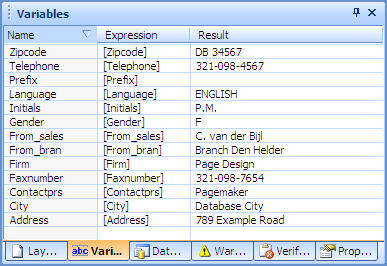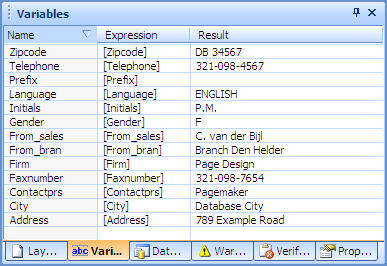Open topic with navigation
Dismiss this until next updateThis documentation has been updated
The latest version of
PrintShop Mail is currently
7.1. This documentation was updated on
2011-03-29 and covers the changes made in this version. If you are still using an older version of
PrintShop Mail, you can access its documentation by using the
Version: menu at the top-right corner of this screen.
If you wish to upgrade to
PrintShop Mail7.1, you can do so via the
Upgrade Request page. Note that in order to upgrade, you will need a valid OL Care contract as of
2010-09.
Variables Panel
The Variables panel shows the list of variables, the Name, Expression and calculated Result.
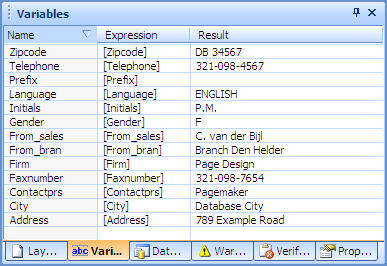
The Variables panel, showing the name, expression and result for each variable.
To edit a variable:
- Double click on the variable. This will open the Expressions Editor (The Expression Editor).
- Modify the expression, then click OK.
To edit a variable's properties and change its category:
- Click on the variable.
- Click on the Window menu, then Properties.
- Change the properties of the variable (see Variables Properties)
To add a Persistent Variable (See Working With Variables for information on persistent variables):
- Right-click anywhere in the Variables Panel, then click on Add Variable.
- Type the name you want for the variable.
- Click OK to create it.
To delete a Persistent Variable:
- Right-click on the variable you want to delete.
- Click Delete Persistent Variable.
To copy a variable's expression:
- Right-click on the variable.
- Click Copy Expression.
- Right-click on another variable where you want to paste the expression.
- Click Paste Expression.
For detailed information about how to format variables, see Variables Properties.